Batch Data Diff allows to compare data for multiple tables and queries. This tool can be opened using  'Batch data diff (Ctrl+Shift+B)' toolbar button:
'Batch data diff (Ctrl+Shift+B)' toolbar button:
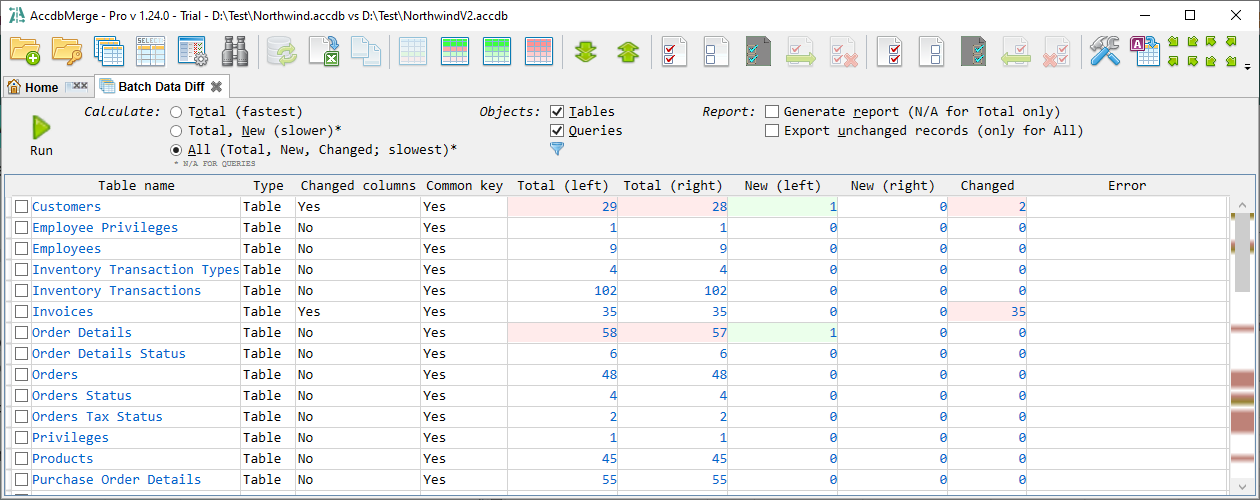
With click on any calculated count you can drill-down to data diff to check these records. For queries new and changed records count can not be calculated since they do not have primary keys and therefore it is not possible to detect whether the record was added or changed.
Before running calculation you can enable report generation - after completion it will show Excel report with one tab for diff summary and data diff export for each processed table.
With  'Query result diff (Ctrl+Shift+Q)' you can compare arbitrary query results:
'Query result diff (Ctrl+Shift+Q)' you can compare arbitrary query results:
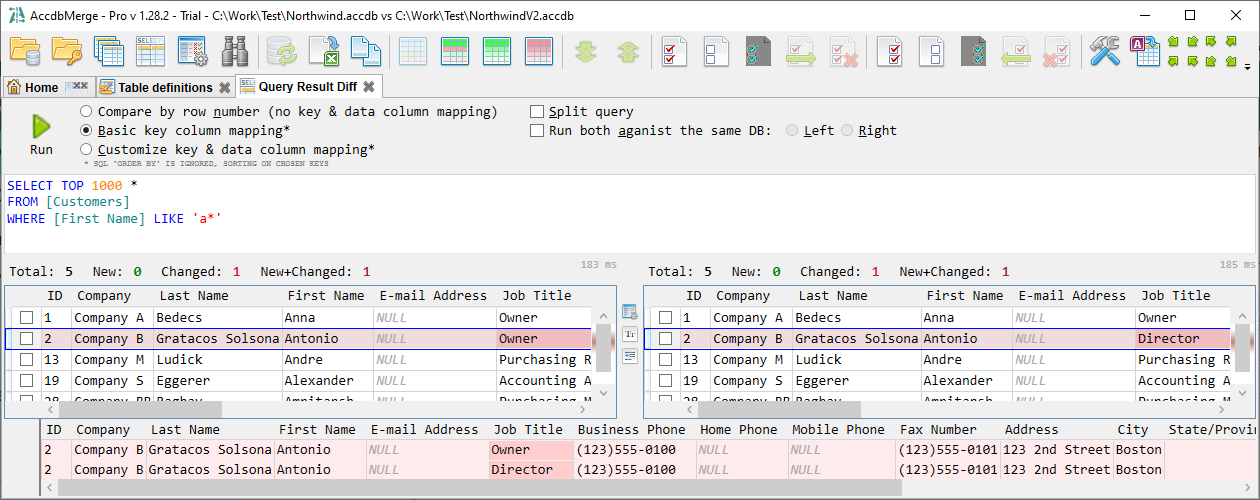
This can be convenient if you want to specify some column or row filter. You can split this window to specify two queries and compare their result, in this case you can also run both queries against the same database.
Note that query results can not be merged.
Clicking on the table name in the tables list opens a table structure diff window. This tool allows to synchronize table definition changes:

Here you can merge field definitions, field properties (such as input mask or validation rule), indexes and table relationships used by this table. Field definitions currently being merged without data, once you have merged some field definition, you can use table data diff to merge data for this field.
Field properties diff and merge requires loading additional data, which make file open process much slower. If you are not going to merge fields, then most likely you don't need to load field properties. This can be configured using application settings window.
With  'Custom data diff (Ctrl+Shift+C)' you can compare any tables and queries with ability to specify custom field mapping. At least one field mapping item must be defined with mapping type 'Key':
'Custom data diff (Ctrl+Shift+C)' you can compare any tables and queries with ability to specify custom field mapping. At least one field mapping item must be defined with mapping type 'Key':
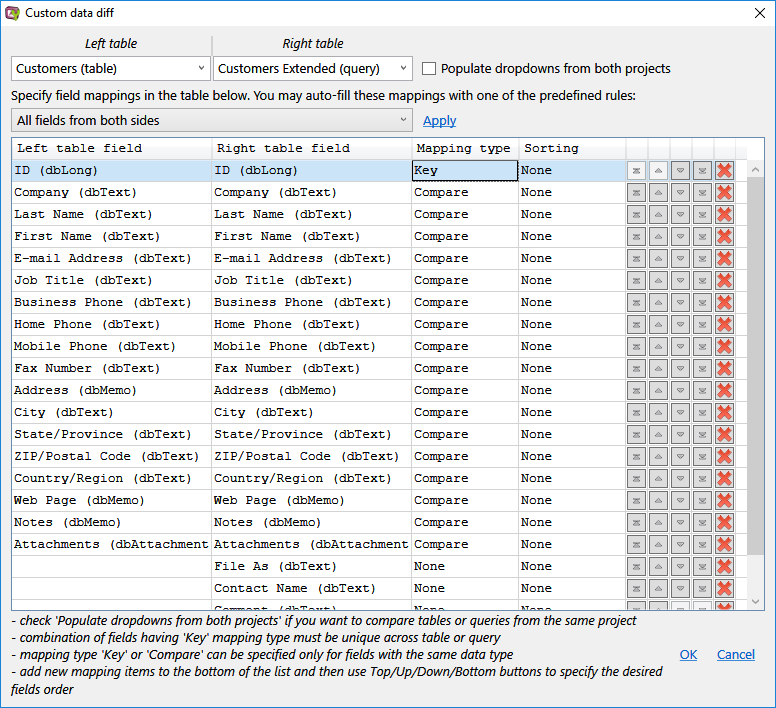
This dialog also can be opened from the regular data diff window by 'Field mapping' link and from query result diff in 'customize field mapping' mode.
Export to Excel generates Excel reports for object list, data diff, batch data diff, query result diff and table structure diff. Click the  'Export to Excel (Ctrl+Shift+E)' toolbar button to export data grid from the currently opened tab:
'Export to Excel (Ctrl+Shift+E)' toolbar button to export data grid from the currently opened tab:
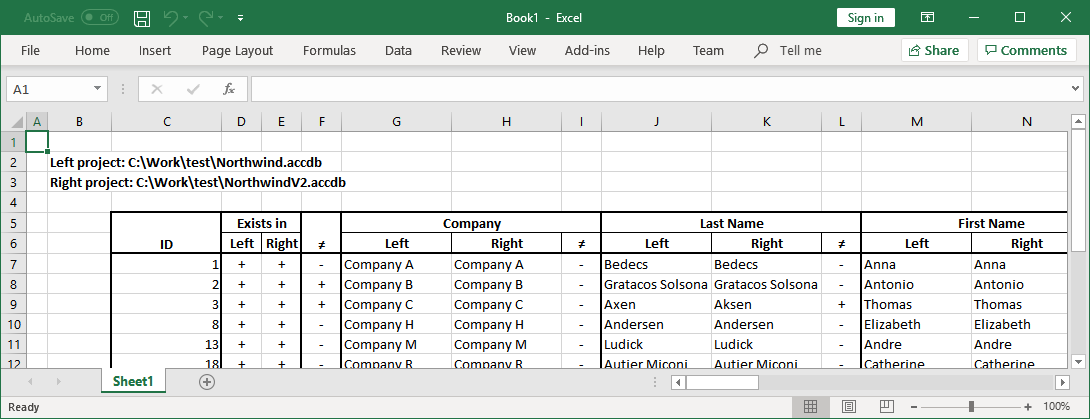
For the data grids that allow record/object selection (such as table diff view), only selected records will be exported, if any records were selected.
You can open password-protected files using  'Open file(s) with password (Ctrl+Shift+O)' toolbar button or using similar Home tab panel action:
'Open file(s) with password (Ctrl+Shift+O)' toolbar button or using similar Home tab panel action:
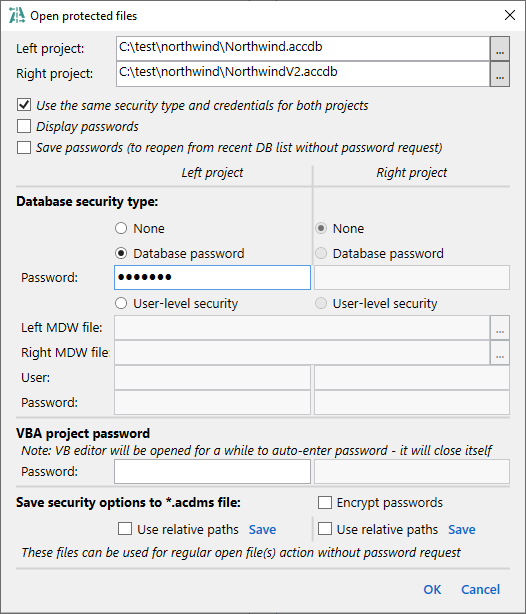
You can save file open security options to an acdms file, which can be used later using regular Open File action or as a command line argument. It can be very convenient if you often work with the same protected files. You put your credentials only once, save acdms and use it without entering credentials anymore. Note that everything is saved as a plain text (including passwords, if 'Encrypt passwords' option is not enabled) and this file must be saved in a safe location. 'Use relative paths' option allows to save project file name in acdms file relative to acdms file location. For example, if you save your acdms file to the same folder with project, then you can move both project file and acdms file to some other folder without breaking acdms file. Next time you open acdms file, it will search for the project file in the same folder again.
Diff profile contains list of preset custom mappings and queries. For example, some team works on two applications - app1 and app2, each has its own database. Some table names (such as User) are pretty common - so there is a big chance that we'll get different DBs having the same table name but in each DB this table has a different set of columns and/or keys. Table User in app1 may have no primary key and we want to compare its data by email, but never use email as a key for app2 DB instances. This can be achieved using diff profiles. We create a new diff profile for app1, specify custom mapping for table User and save this mapping in that diff profile. Now if we have app1 diff profile loaded, when we compare any pair of app1 DB instances, application will use Email as a key.
The next diff profile feature is an ability to save your ad-hoc queries from Query result diff tab. So next time you want to run the same query again - you don't need to type it one more time and specify mappings.
As you could notice on the Overview page - object list, data diff and text diff views provide the following additional diff functionality:
 and 'Previous change (Alt+Up)'
and 'Previous change (Alt+Up)'  toolbar buttons to search for the next/previous block of changes in the data diff and text diff views.
toolbar buttons to search for the next/previous block of changes in the data diff and text diff views.You can compare query results the same way as for tables using 'Compare data'  and
and  buttons. Click on these buttons will bring up a 'Query key fields' dialog with the list of common fields. Select number of fields that can uniquely identify query row to detect new and changed records. When you click OK, application checks that chosen fields match this criteria, otherwise you will get a warning and will have to select other fields.
buttons. Click on these buttons will bring up a 'Query key fields' dialog with the list of common fields. Select number of fields that can uniquely identify query row to detect new and changed records. When you click OK, application checks that chosen fields match this criteria, otherwise you will get a warning and will have to select other fields.
You can open projects in Pro version using command line arguments. This makes it possible to use it as a diff viewer for version control system clients such as TortoiseSVN. The format of command line arguments is
accdbmerge.exe left_file_full_path right_file_full_path
 Settings window - what and how to compare by default.
Settings window - what and how to compare by default. 'Filter (Alt+F)' command to filter object names by substring. This can be very convenient for large lists.
'Filter (Alt+F)' command to filter object names by substring. This can be very convenient for large lists. support for a number of tabs.
support for a number of tabs.