This dialog is opened with  Open database(s) toolbar action and using Open Database action on each side of the Home tab. Also, if we are opening any previously loaded DB using the 'Recent projects' panel on the Home tab, and that DB was loaded previously without 'Save passwords' - this dialog will be opened to enter the password again.
Open database(s) toolbar action and using Open Database action on each side of the Home tab. Also, if we are opening any previously loaded DB using the 'Recent projects' panel on the Home tab, and that DB was loaded previously without 'Save passwords' - this dialog will be opened to enter the password again.
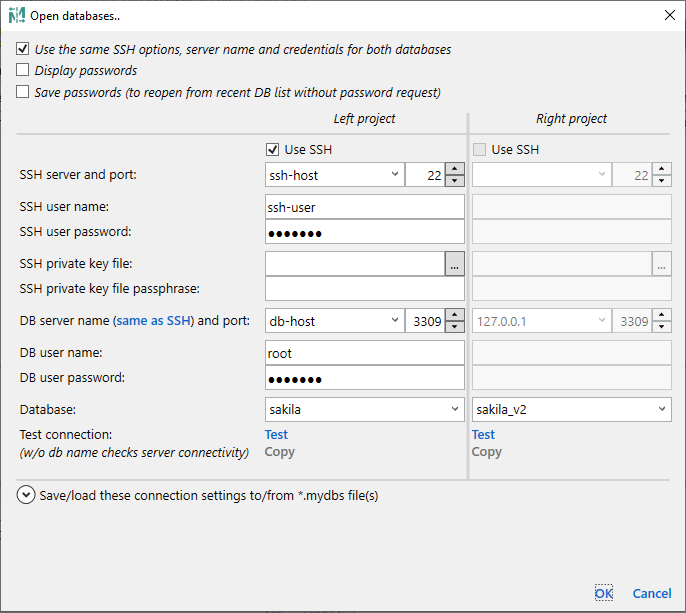
Use the same SSH options, server name and credentials for both databases - use this option to compare DBs located on the same server. In this case only 'Database' field will be active for the right side, all other options will be used from the left side.
Display passwords shows passwords text for fields SSH user password, SSH private key file passphrase and DB user password.
Save passwords (to reopen from recent DB list without password request) as mentioned simplifies work with recent databases, however please note that encrypted passwords are saved on your computer in the application settings file.
DB Server name dropdown is pre-populated with hosts 127.0.0.1 and localhost, combined with distinct server names from the Recent databases list on the Home tab. Servers from the Recent database list also include the port number and the user name used to connect to that server, and if chosen, it also populates username and password (if the last one was saved)
Once you specify valid server name, port, user name and password - Database dropdown will be populated with database names available for that user. You can choose it from the list or type manually.
If you often connect to the same databases, you can save these connection options to *.mydbs files as suggested on this dialog using Save action for each side. Please note that if 'Encrypt passwords' is not selected then passwords are saved as a plain text, so you should save these files to the safe location. Load action populates server name, credentials and db name back from saved *.mydbs file, but usually this is an unnecessary action - *.mydbs files can be opened directly from the main application window using  Open *.mydbs toolbar action or using command line arguments.
Open *.mydbs toolbar action or using command line arguments.
Free version limitations:
Last updated: 2023-10-04