Opened on the first application run and asks you to choose application mode: Free, Trial or Pro:
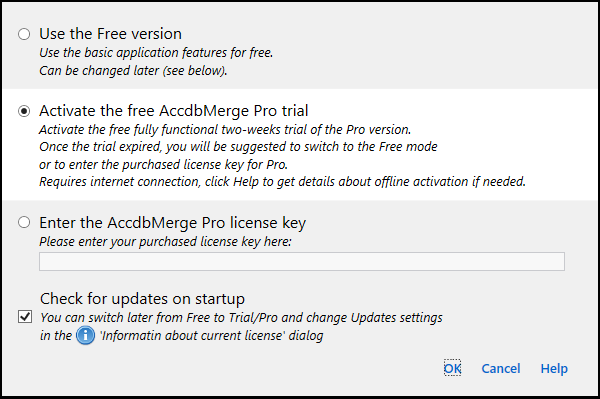
Opened on the first database loading per application session, if not disabled:
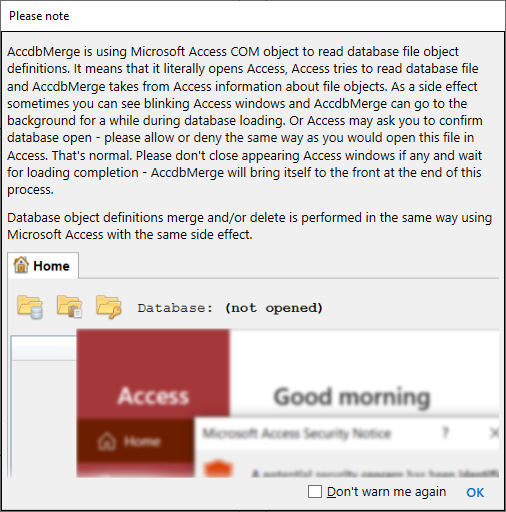
Allows to open password-protected files:
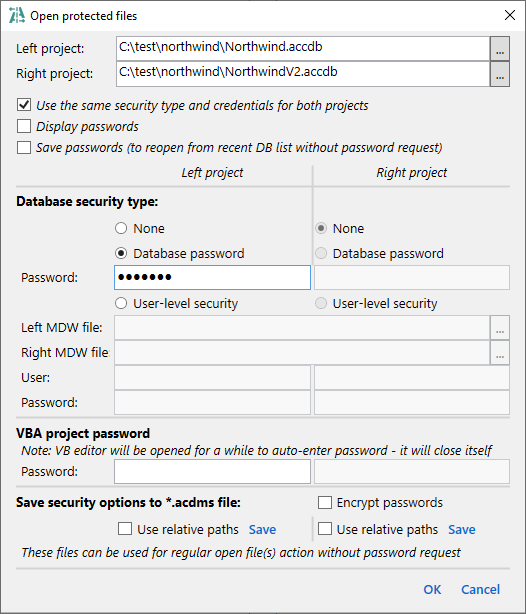
Opened to customize project loading process:
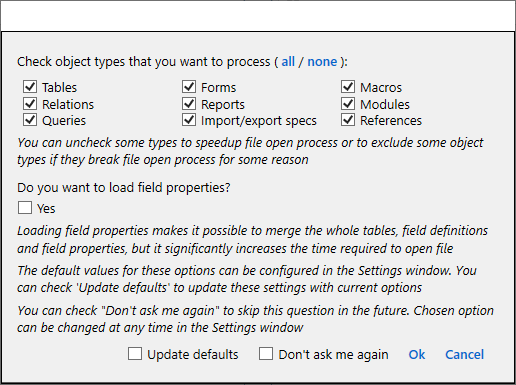
Opened when AccdbMerge can not connect to Database Engine to process data:
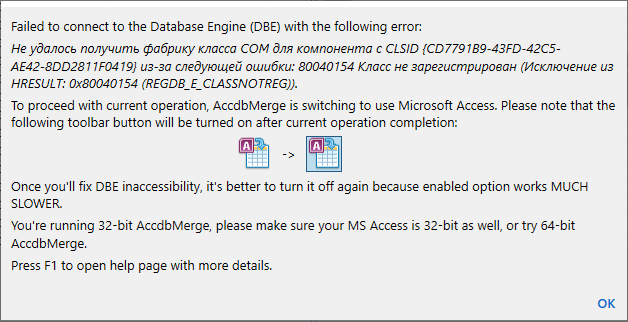
Opened to specify only key columns for the data diff for views and query result diff:
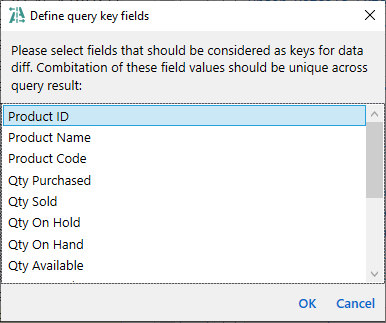
Opened to specify column mapping for data diff:
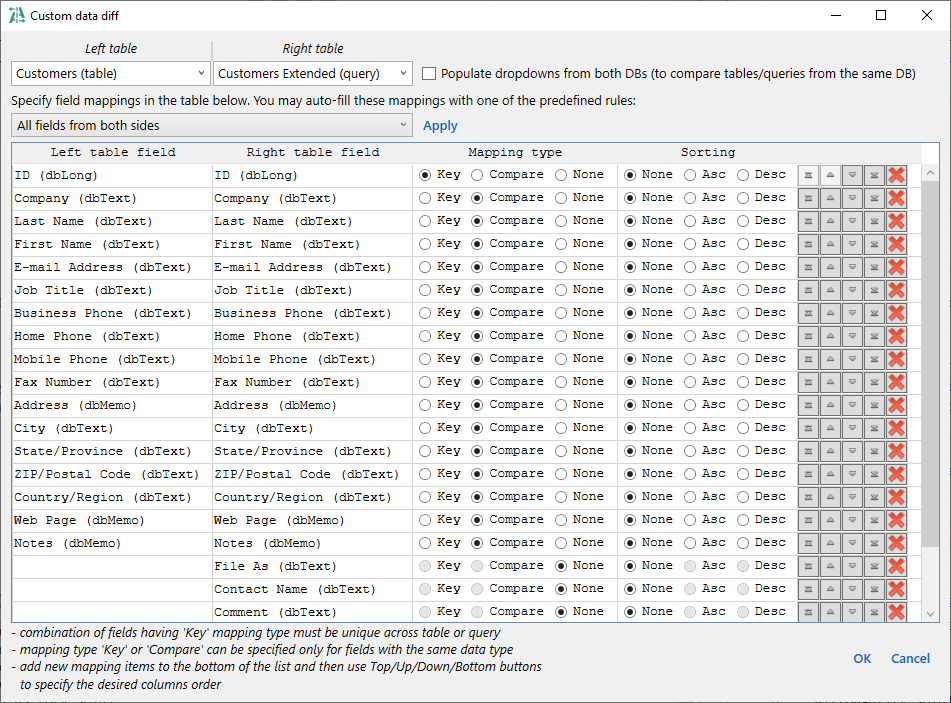
Opened to confirm and customize data merge action:
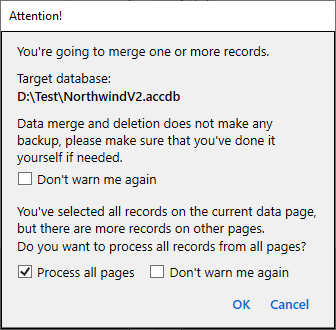
Opened to confirm and customize batch data merge/delete action from the Batch data diff tab:
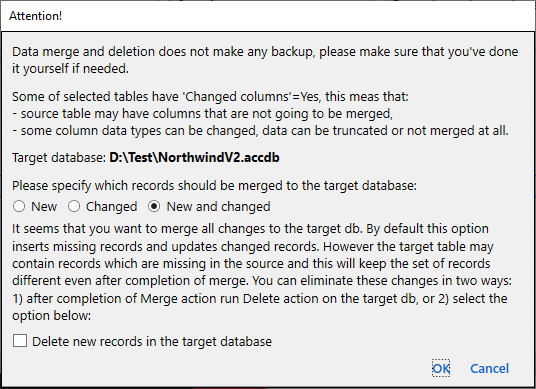
Can be opened if you want to open another database or reload the current one:
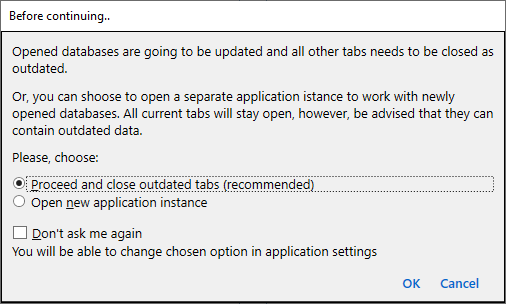
Shows information about the current application license:
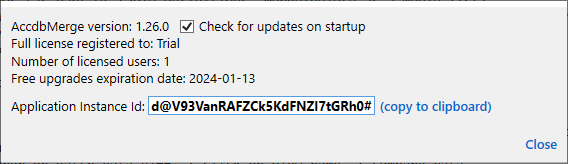
Shows application settings:
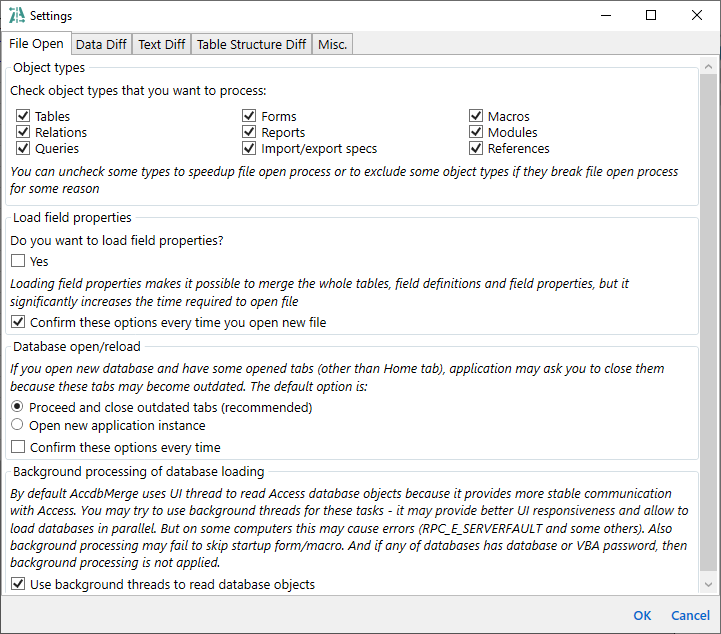
Shown when something goes wrong:
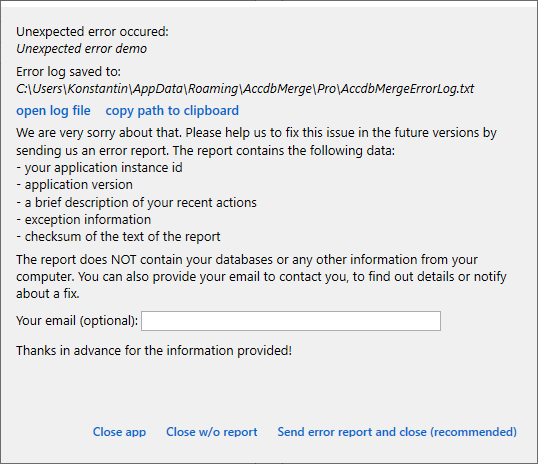
Last updated: 2023-10-02